Thanks, Nightair!
I was just wondering about Sai's settings - Is there someway to have very clear lines at 300% zoom? In this video:
http://www.youtube.com/watch?v=G-6TZLQWsRU&feature =relmfu, I think the settings are at 300% zoom, yet the lines are very clear. When I set my zoom to 300, my lines are very pixelated...I don't know why.
I'll do my best to go slower (When I draw traditional, my style is very sketchy - I want to move away from that and use more solid/clear outlines for my characters).
Since it's been a long time since I've drawn (~3 years, give or take), would you recommend that I focus on improving my drawing on paper first (traditional) or work on getting used to the tablet, or do both at the same time? Does it make a difference? It seems like you worked on traditional, then moved to the tablet, afterwards, so I'm wondering if you have any opinions on this.
I feel so behind the art/drawing curve. I see 15/16 year olds drawing much, much, much better than I could hope to be...and I'm in college. :S I want to draw at a level that my art doesn't take away from my visual sim (or that people can't play it because the art is too unappealing/noob-ish).
And does it matter what size canvas you use to draw your visuals on? I want to put these images in Ren'py - Can I shrink them if they're too big (e.g. zoom out to 50%) or is there a way to shrink the pic?
Lastly, may I ask how you became familiar with Sai and it's functions, tools, etc.?
Last edited by WShin at 7:30 pm, Apr 15 2012

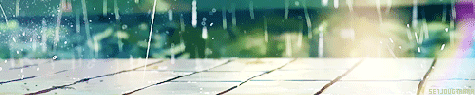

 ]
]